Save Photos to Google Photos
Sponsored Link:
Welcome to Save Photos to Google Photos
Thank you for installing and using our extension
Features:
Install and open.
- After installing the extension. You use the right click context menu and can save images you want to your Google Photos account.
Google Photos is a photo management app and service developed by Google. The app, which is integrated with the company's other services, allows users to upload, store, search, organize and share their photos through the service. Users can also create collages and animated GIFs using the images in their library.
In addition to its web interface, Google Photos is also available as an Android and iOS app.
Features
Google Photos allows users to automatically upload their entire library of images from their device's gallery or camera roll and store them on Google's servers for free. These images are then accessible via the web interface or mobile apps for viewing, searching, sharing and editing purposes. The app also includes features such as facial recognition and visual search capabilities powered by Google's machine learning technology to help users find photos based on people or objects in them.
You can upload photos to Google Photos from your desktop computer by using the Google Photos Uploader.
Step 1: Download the Google Photos Uploader
The Google Photos Uploader is a tool that allows you to upload your photos to Google Photos from your desktop computer.
Step 2: Install and run the Google Photos Uploader
Once you’ve downloaded the program, double-click on it to begin installation. Follow any prompts that appear on screen until installation is complete. The Google Photos Uploader will appear as an icon in your computer’s taskbar after installation is complete.
Tutorial:
- Install the Extension
- After installing the extension, click on the icon on the toolbar.
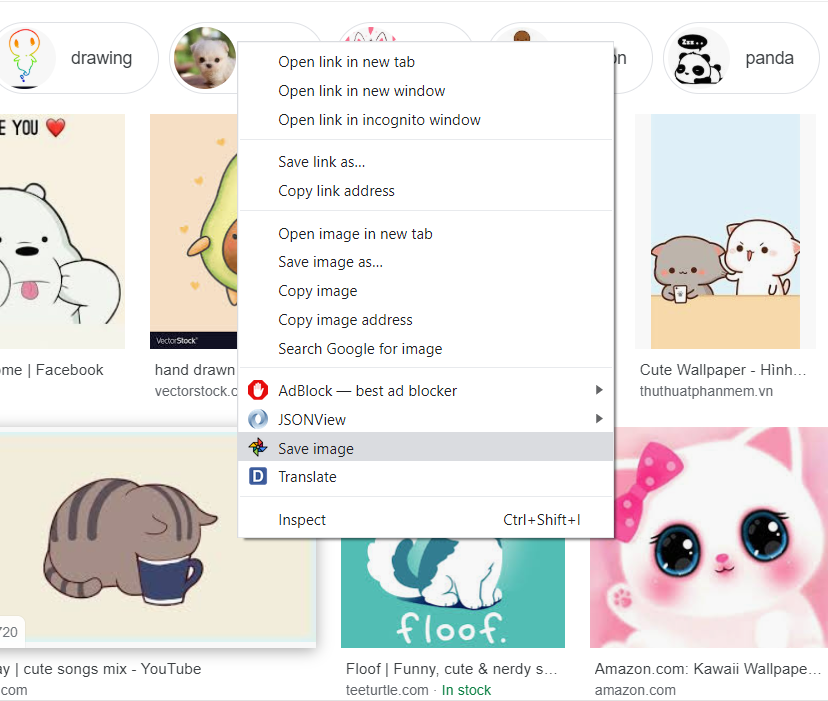
Save any image to your google photo
Sponsored Link: